User Management
On this page we go into detail around what you can do to manage your users and what each process entails.
Adding, Updating, and Deleting users
Add New User
Click on the admin icon in the left navigation pane
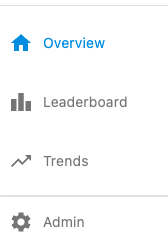
Click Users in the menu on the left.
In the top right of the screen, click the Invite new user button.
Enter the email of the user you want to add and select the role you want to assign them.
Once you click submit, the user will automatically receive an email to sign up for Spiny.
If you give a user Organization admin access, they will get access to all sites within the organization. Similarly, with network admin access, the user will gain access to all sites within that network.
Update User Role or Delete User
Click on the admin icon in the left navigation pane
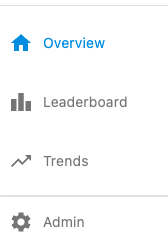
Click Users in the menu on the left.
Search for the user you want to manage, then click the three dots under the actions column.
There will be two options that appear, edit and delete.
Edit allows you to change the role of the user via dropdown. Once changed you must click the three dots and click save.
Delete will bring a popup asking for confirmation that you want to delete the user.